How to set up BrandDNA

What is BrandDNA?
BrandDNA™ is MorningAI’s proprietary brand‑training module that ingests your logos, color palette, fonts, tone‑of‑voice adjectives, and visual style references. Once set up, it becomes the “source of truth” the AI consults every time it generates copy or images - so every social post, ad, or product shot automatically looks and sounds like your brand.
Who Should Use It?
- Marketing teams that need to scale content production without sacrificing brand consistency.
- Brand managers and CMOs who want tighter control over how the brand appears across channels.
- Agencies and freelancers producing assets for multiple clients who each require distinct brand guidelines.
- Start‑ups looking to establish a cohesive identity quickly, even with limited design resources.
How Long Does Setup Take? If you have your brand assets on hand (logo files, hex codes, font files, sample imagery), completing all six steps typically takes 10–15 minutes. First‑time users may need a bit longer to gather assets, but the in‑platform wizard guides you through each field so you can be up and running in under half an hour.
Access BrandDNA
- Log in to your Morning AI account.
- On the left navigation bar, locate the DNA icon near the bottom.
- Click on BrandDNA™ to begin.
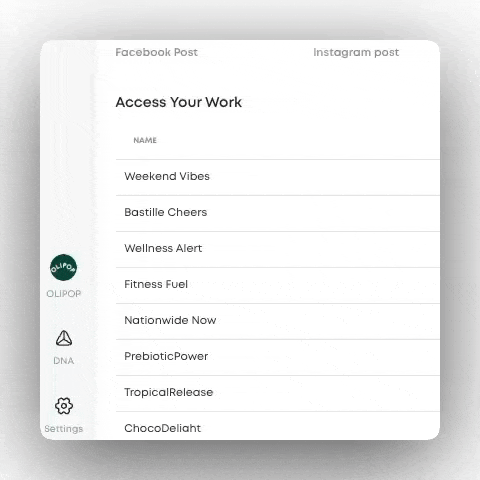
Input Your Brand URL
- Your brand should already be created from when you set up your account.
- If you want to add a new brand or replace your current brand, enter your website’s URL.
- The system will automatically pull thousands of data points in about your brand including:
- Brand colors
- Logos
- Slogans
- Social media links
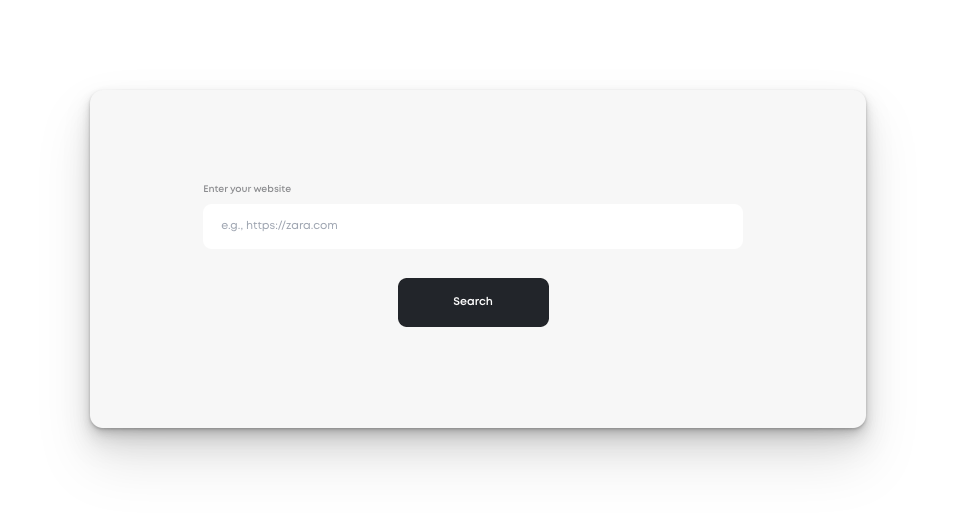
Review and Edit Brand Name, Colors and Logos
- Verify the automatically imported details:some text
- Check logos for accuracy. You can upload additional versions if needed (e.g., PNG, JPEG).
- Ensure the color palette reflects your brand’s identity. Adjust hex codes if necessary
- Confirm the slogan and brand description are up-to-date and relevant.
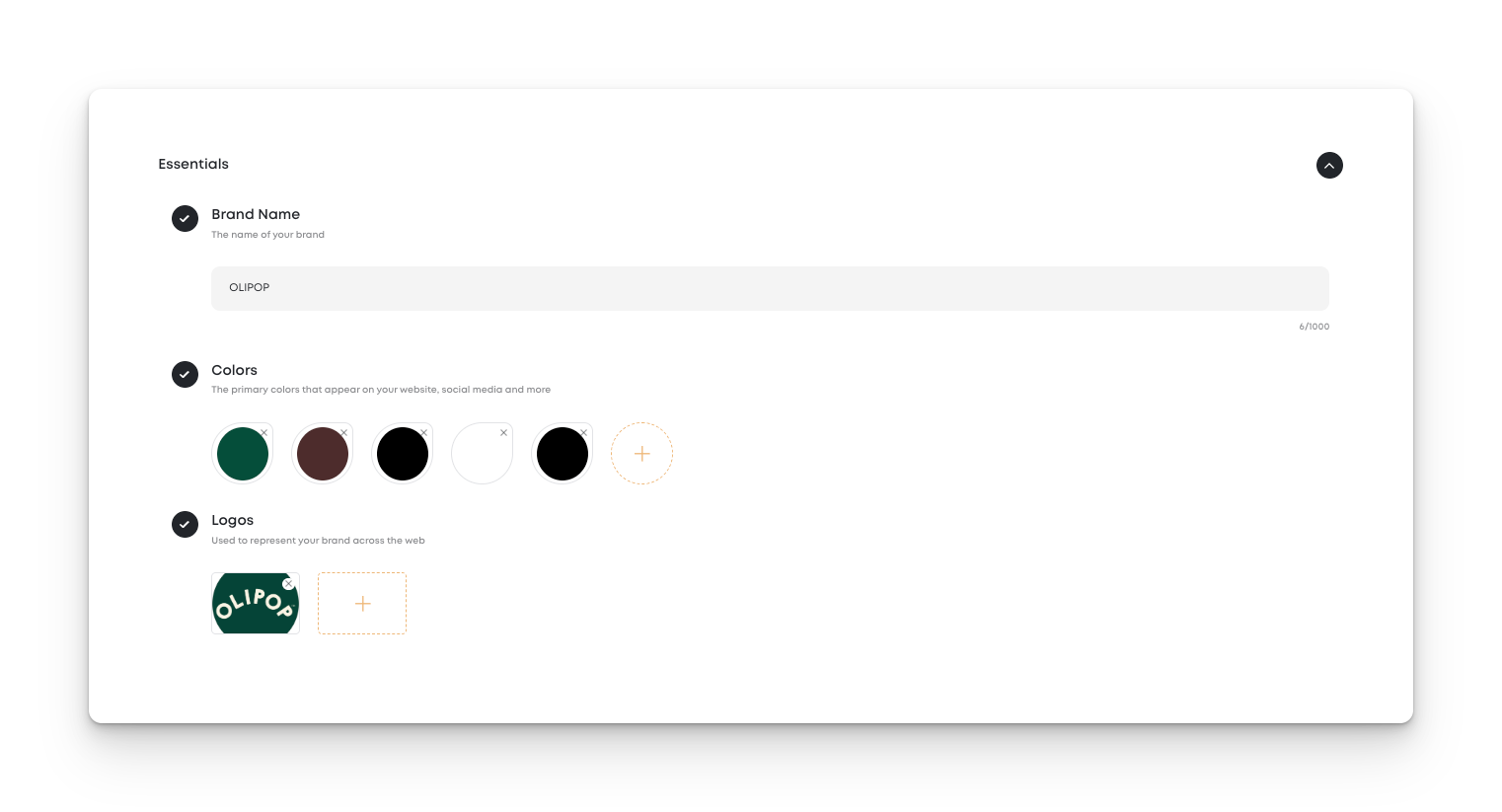
Upload Your Fonts
- By default, the font Mont is used. If you wish to set a custom font, navigate to the Typography section
- Select or add the fonts for each style of text you would like to see for your brand.
- This will ensure all generated content is using your brand's exclusive font if you have one.
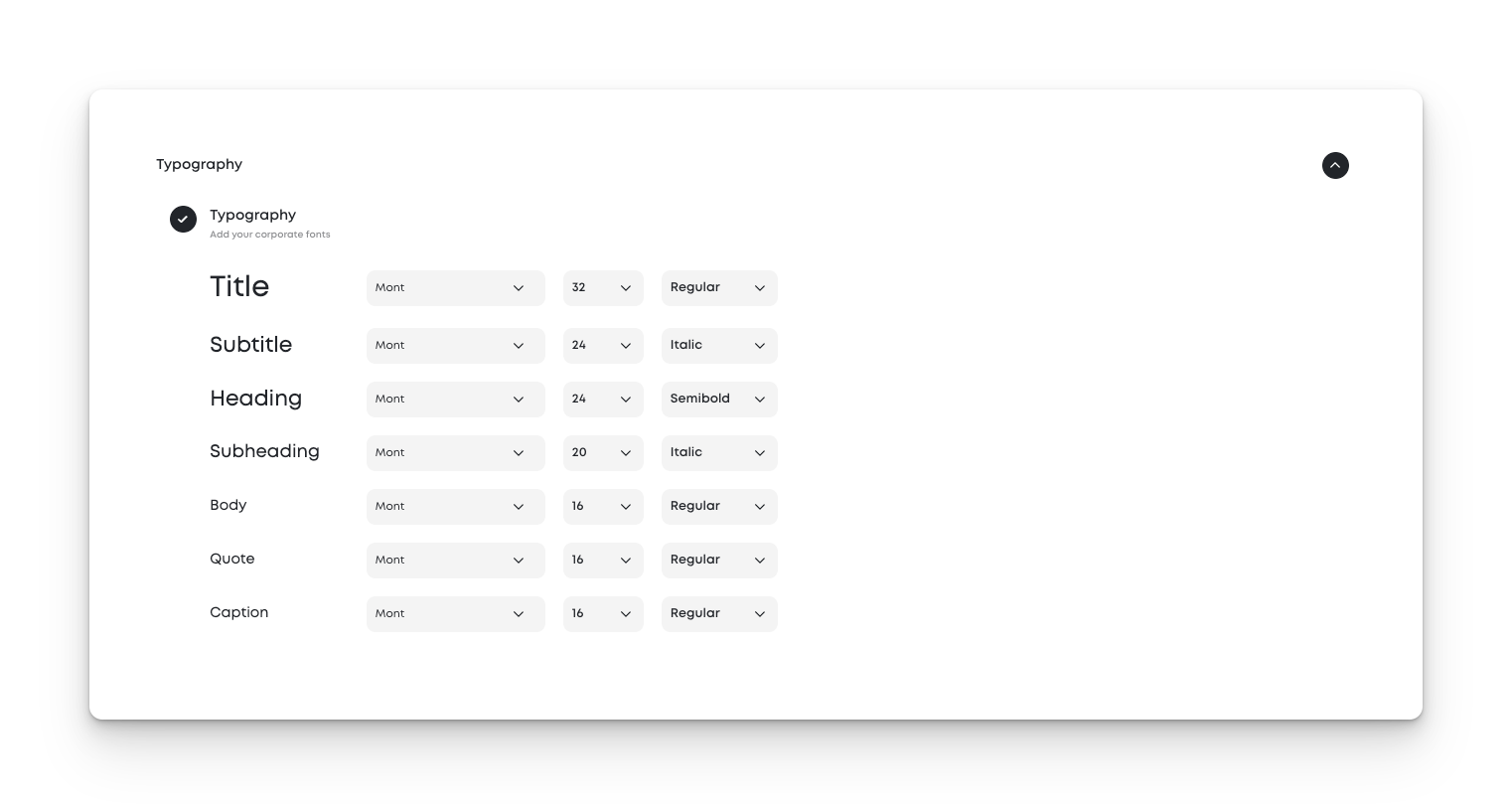
Define Your Tone of Voice
- Navigate to the Tone of Voice section
- Select or add adjectives that represent how your brand communicates (e.g., “friendly,” “confident,” “sophisticated”).
- Add "don't" adjectives to avoid undesired tones like “aggressive” or “formal.”
- This will ensure all generated content aligns with your brand’s unique style
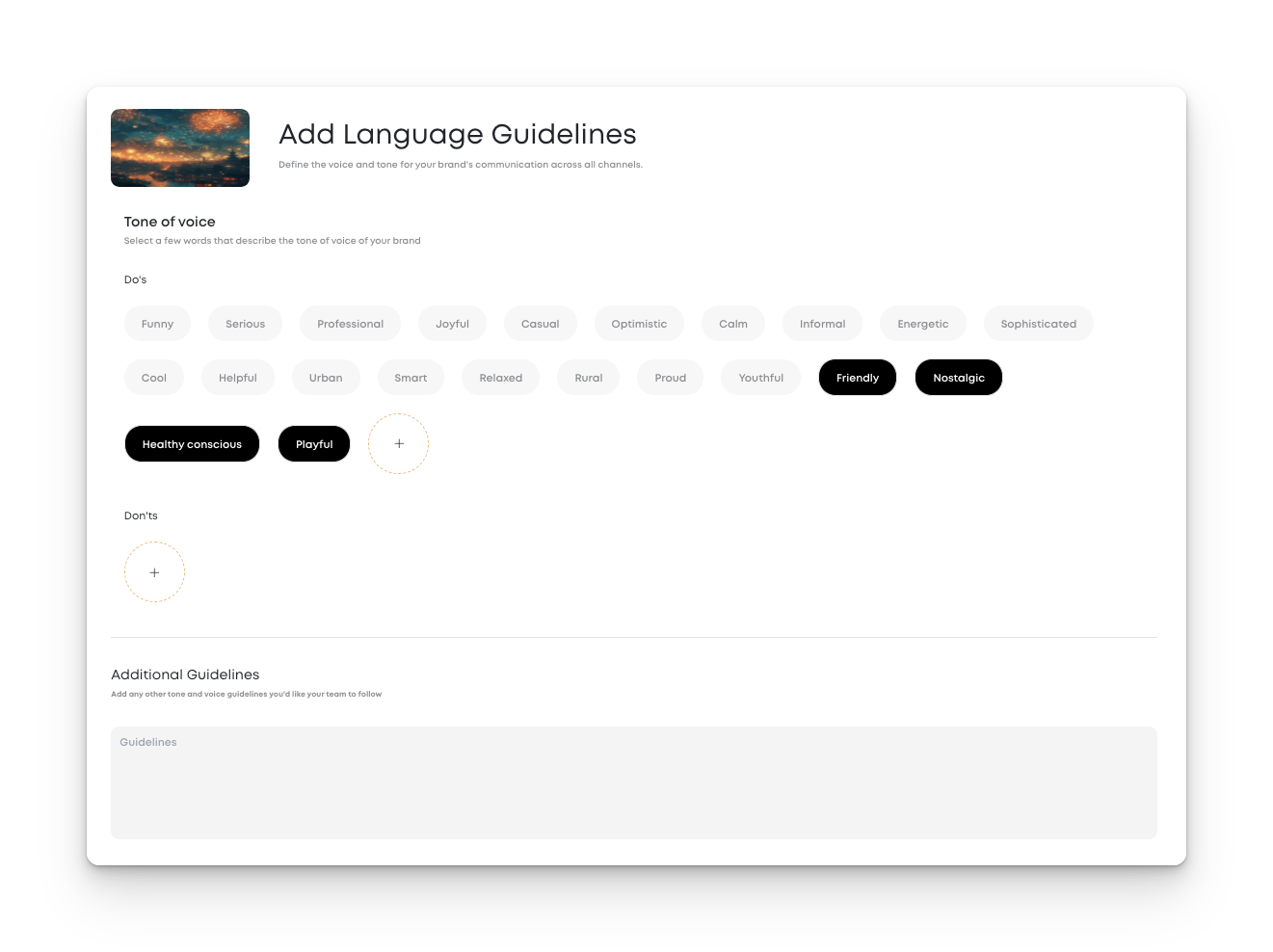
Set Visual Principles
Now that the AI knows your brand and how you want it to sound, let's determine how your brand looks and feels. There are two options available. The first is by selecting from over 50 pre-defined visual styles from various Art Directors. The second is to custom train the AI on your overall look and feel.
Option 1 - Select a Preset Visual Style
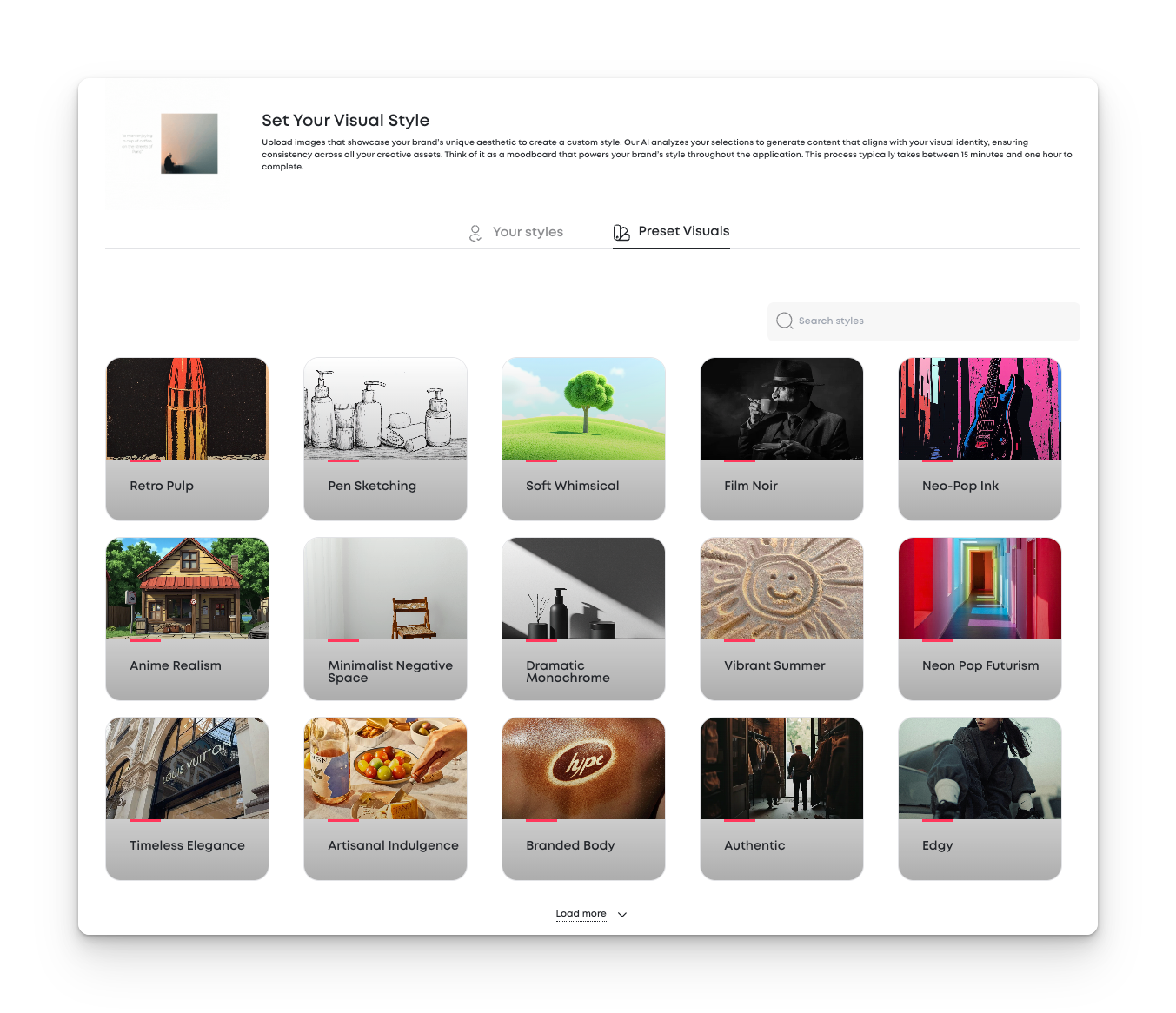
Option 2 - Train Your Own Custom Style
When training your own, click the "Your Styles" tab and then "Create Style".
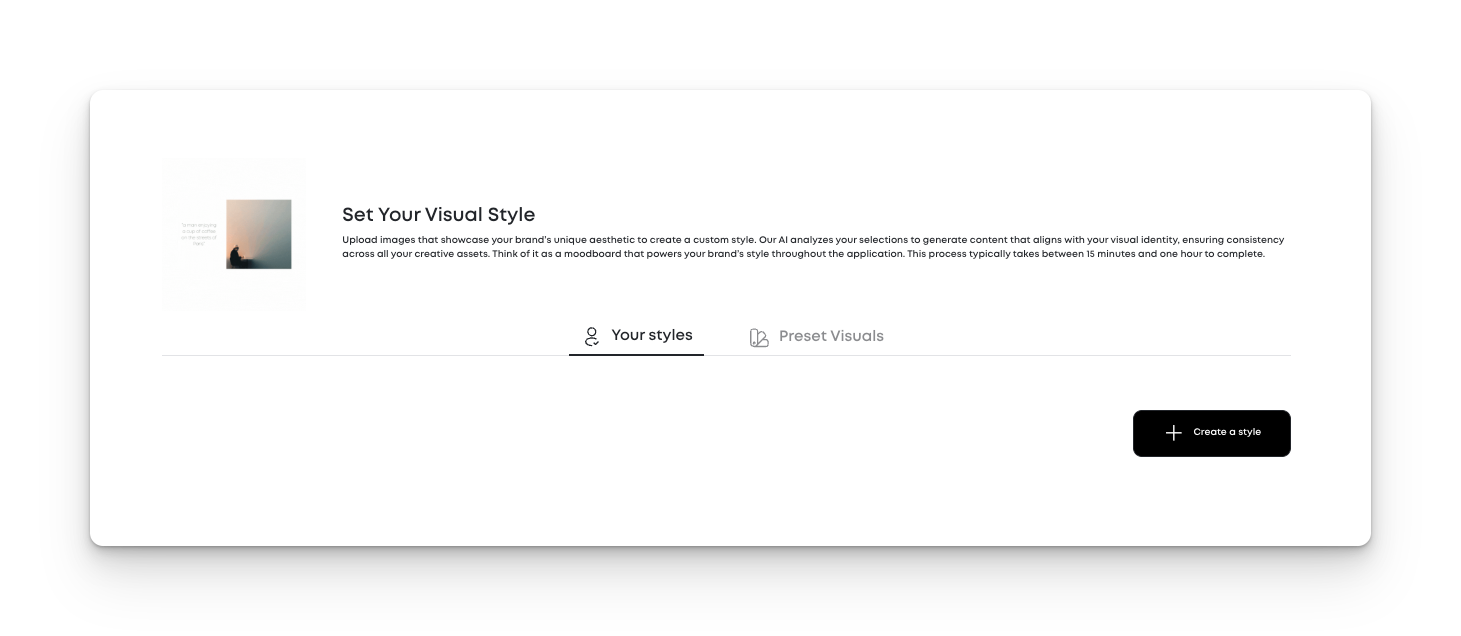
Then upload a set of images that you would like the AI to be trained on.
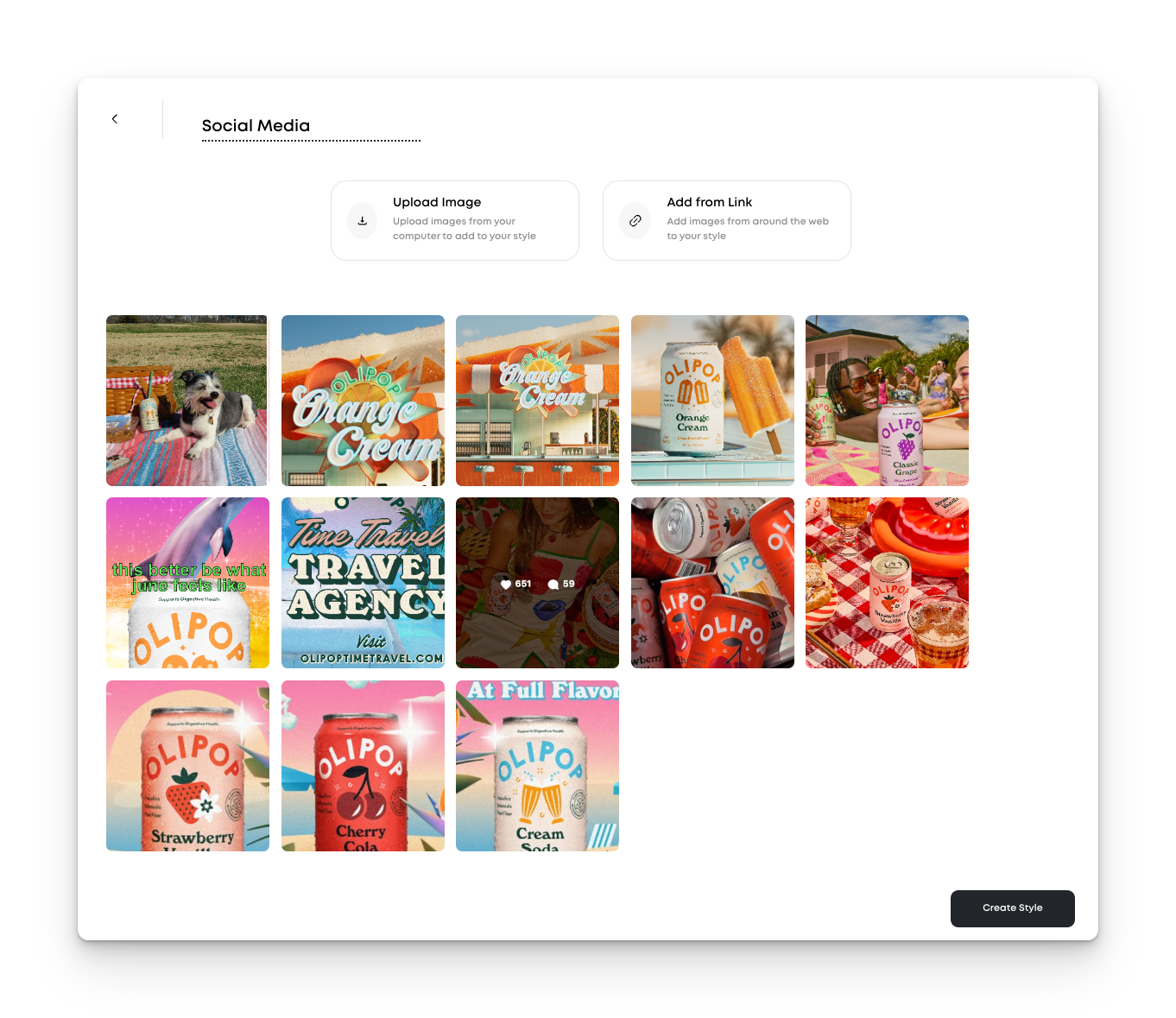
Best Practices for Training Your Style
Use Similar Images
Only use pictures that have the same style.
- Same lighting
- Same background style
- Same type of product or people
- Same photo angle or distance
Example: Don’t mix photos from a beach with photos from a dark studio.
More is Better (Usually)
- The more good examples you give the AI, the better it can learn.
- Try to use at least 20–50 examples with the same look and feel.
Ask for Help
If the images generated after your model is trained don't meet your expectations, please reach out. We can often tweak the model to get a consistent look and feel. We can also share best practices on what works after creating tens of thousands of images.
By following these steps, you can harness the full potential of Morning AI to create cohesive, impactful marketing content that resonates with your audience.






