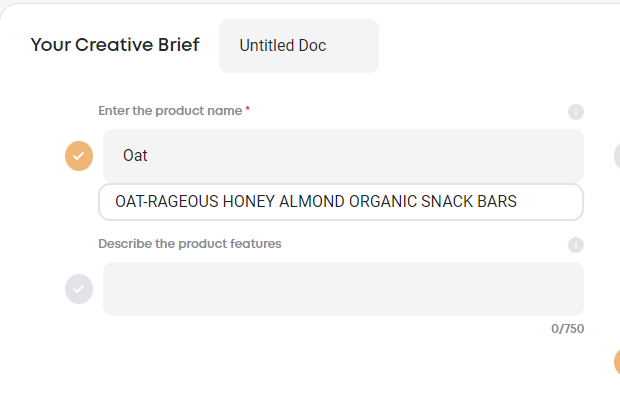How to set up Product DNA

Step 1
From the Hype home screen, navigate to the menu on the left column and hover over “DNA”, then click on "Product DNA".

Step 2
On the top right of “Your Products” page, select “Add Product”.

Step 3
Add your product information and click “Save Product”.

Step 4
You are all set, repeat for all your products. You will see your product catalog with the information you’ve added.
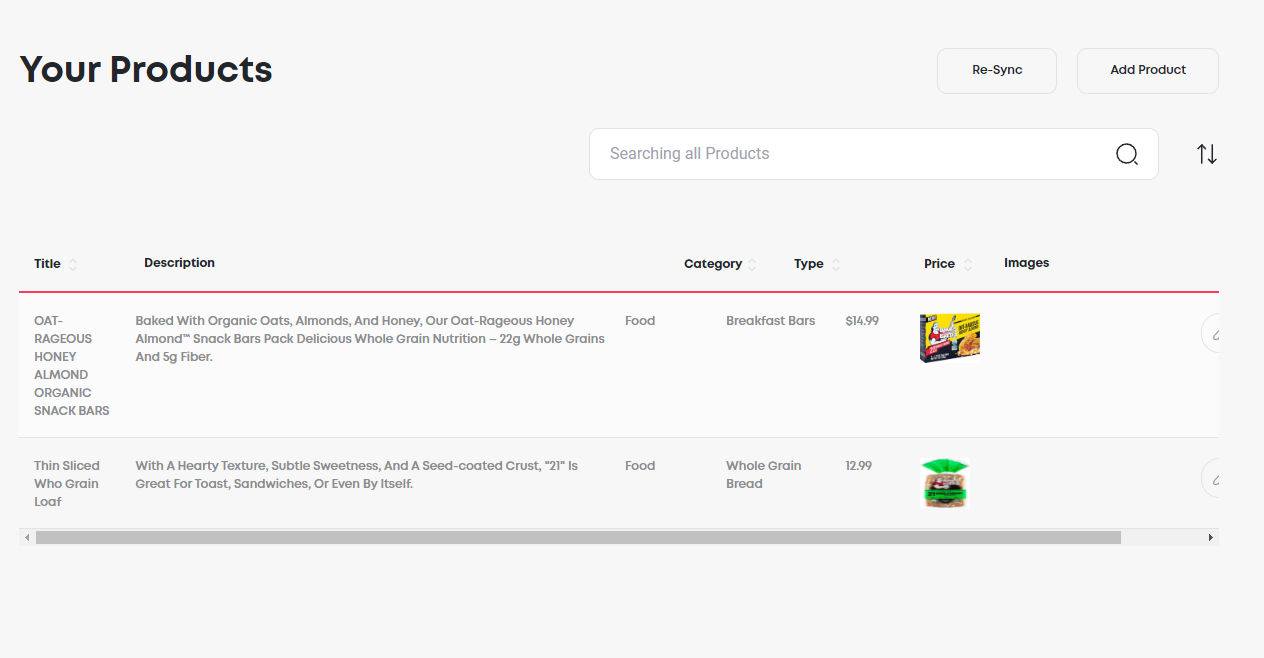
Once you’ve added a product, when entering any brief that asks for your product name, simply start typing any product from your catalog and Hype will give you the option to pre-populate that information for that brief. You are now all set to pull your product information into your content!